
SCENARIO
You have a complex character setup in DragonBones with 20-30 bones, various IK constraints etc.
It can be quite difficult to find and select the right bone especially when you have to repeatedly do it.
You will spend time finding the correct bone than spending on the animation itself.
Assign Hotkeys
The keys 1-9 including the zero are free slots.

You can assign any bone to one of these slots. After assignment you can now hit the hotkey on the keyboard instead of searching for the bone in the scene view or scene panel.
You assign by first selecting the bone and then hit the key combination
ctrl + 1-9..0
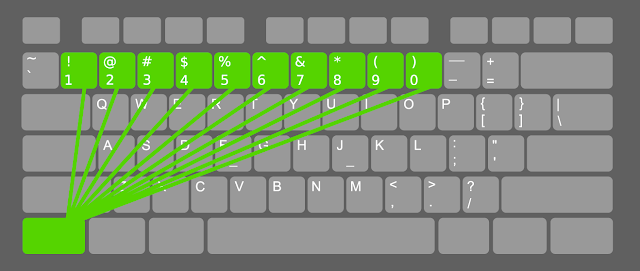
Example
- 1st Digit is assigned to Head Bone
- 2nd Digit is assigned to Body Bone
- 3rd Digit is assigned to Arm Left
- 4th Digit is assigned to Arm Right
When hit the hotkey 1 on your keyboard you will see that now the head bone on the scene view is selected
When you hit the hotkey 2 on your keyboard you will see that the body bone is selected.
So this helps to have shortcut keys for your bones
You assign by first selecting the bone and then hit the key combination ctrl + 1-9..0
When you assign a hotkey the only way to know that it is assigned is a small notification alert popping up on top of the screen.
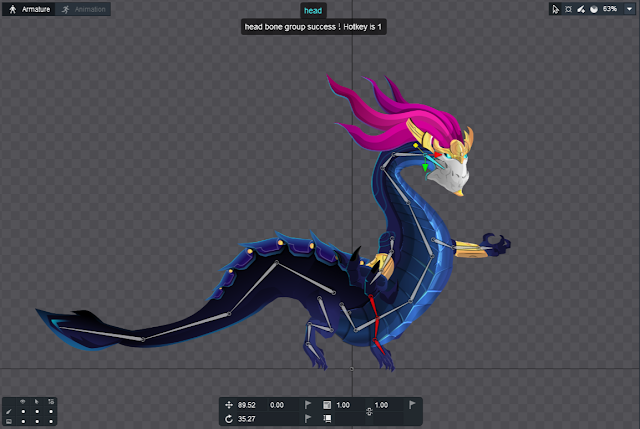 |
| Example of assigning the head bone to hotkey 1 on the keyboard |
One last thing to know is that you can overwrite any of these hotkeys with another bone.
Let's say you assigned head bone to slot 1 but for some reason decided that another bone
needs to be assigned to slot 1 instead. Just press ctrl+1 again to overwrite this slot.
Hamza Cavus
Saturday, 8 December 2018